Easily Setup Google Workspace on your iphone
Step 1
- Switch on your iPhone and unlock it's locked by passcode
- Click on the “Settings” Icon
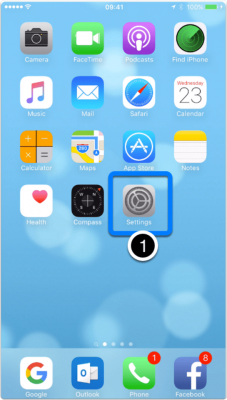
Step 2
- Scroll down in the settings till you see “Mail, Contacts and Calendar
- Click on “Mail, Contacts and Calendar”

Step 3
- Now as You need to add a new Google Workspace account at your iPhone
- Go Ahead and Click on “Add Account”

Step 4
- Click on “Exchange”
- If you are wondering why Exchange and not Google, then Google has licensed Microsoft’s ActiveSync which offers sync of mail, calendar and contacts on mobile devices.
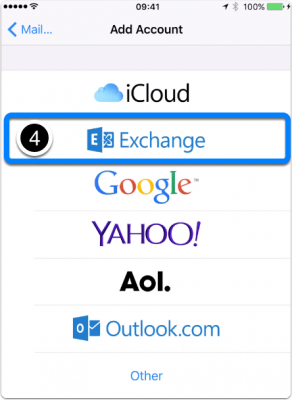
Step 5
- Email = Enter your full Google Workspace email address such as username@yourdomain.com
- Password = Your Google Workspace Password
- Description = Enter anything you like to call this account, such as “My abc.com Google Workspace Account”
- Click on Next
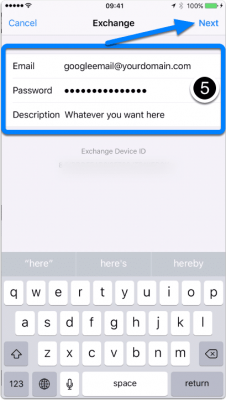
Step 6
- Email = Your full Google Workspace email address
- Server = m.google.com
- Domain = Optional, you may leave it blank
- User Name = Your full Google Workspace email address
- Password = Your Google Workspace Password
- Description = Write anything, this will not impact the Setup
- Click on Next
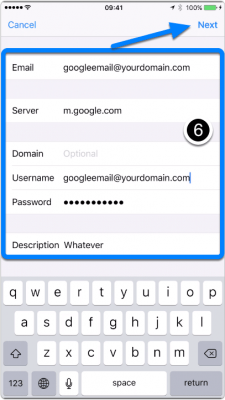
Step 7
- Select the applications you want to sync with your iPhone such as Email, Contacts and Calendar
- By default, they will be selected.
- Click on Save
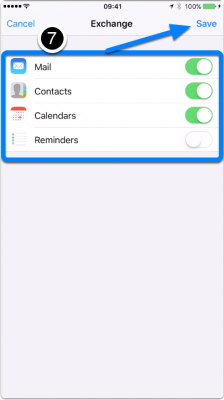
Related Posts
Explore Tips and Guides! Discover expert insights and practical guides for optimizing your Google Workspace experience with our informative resources.






.png)


