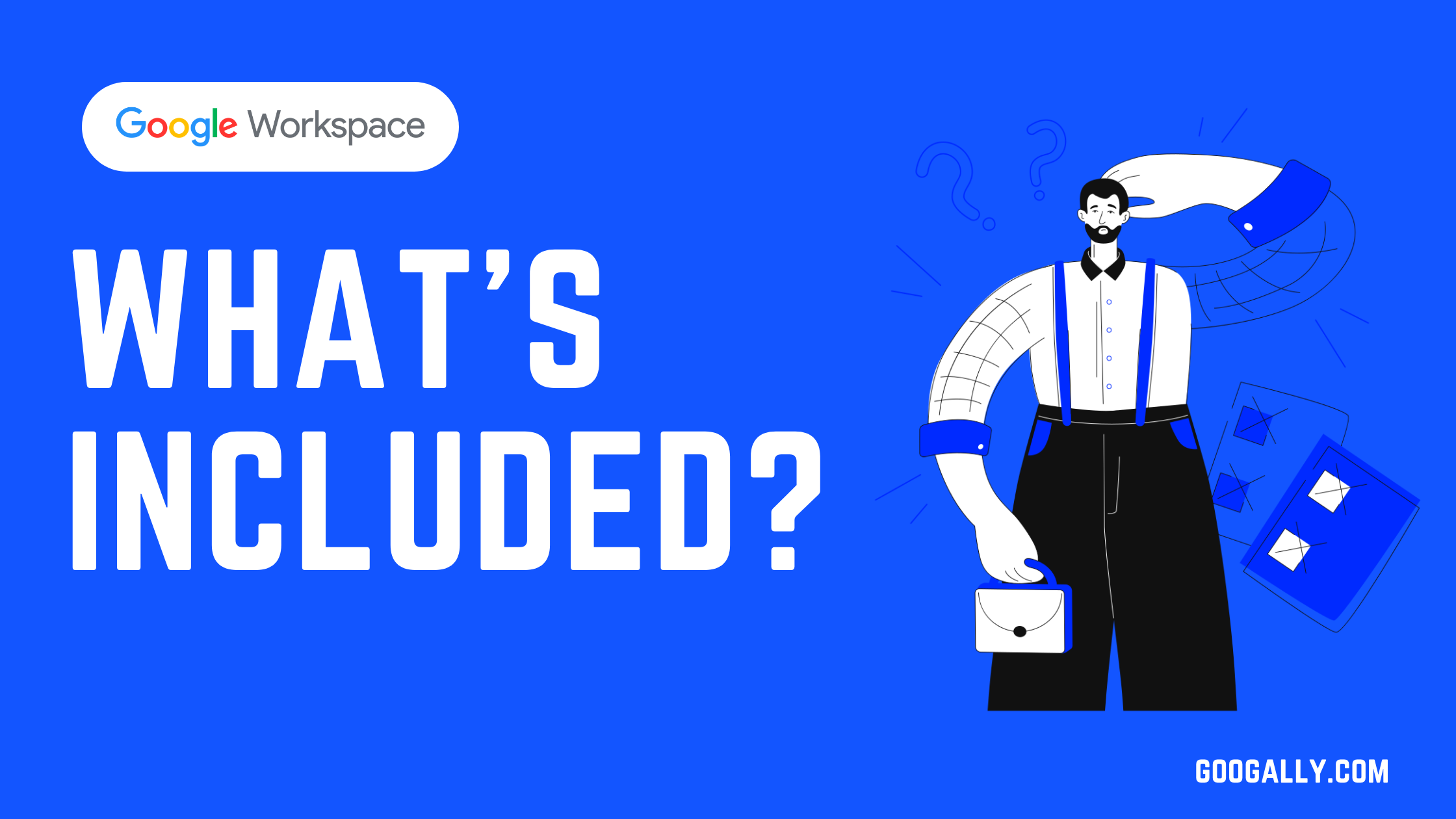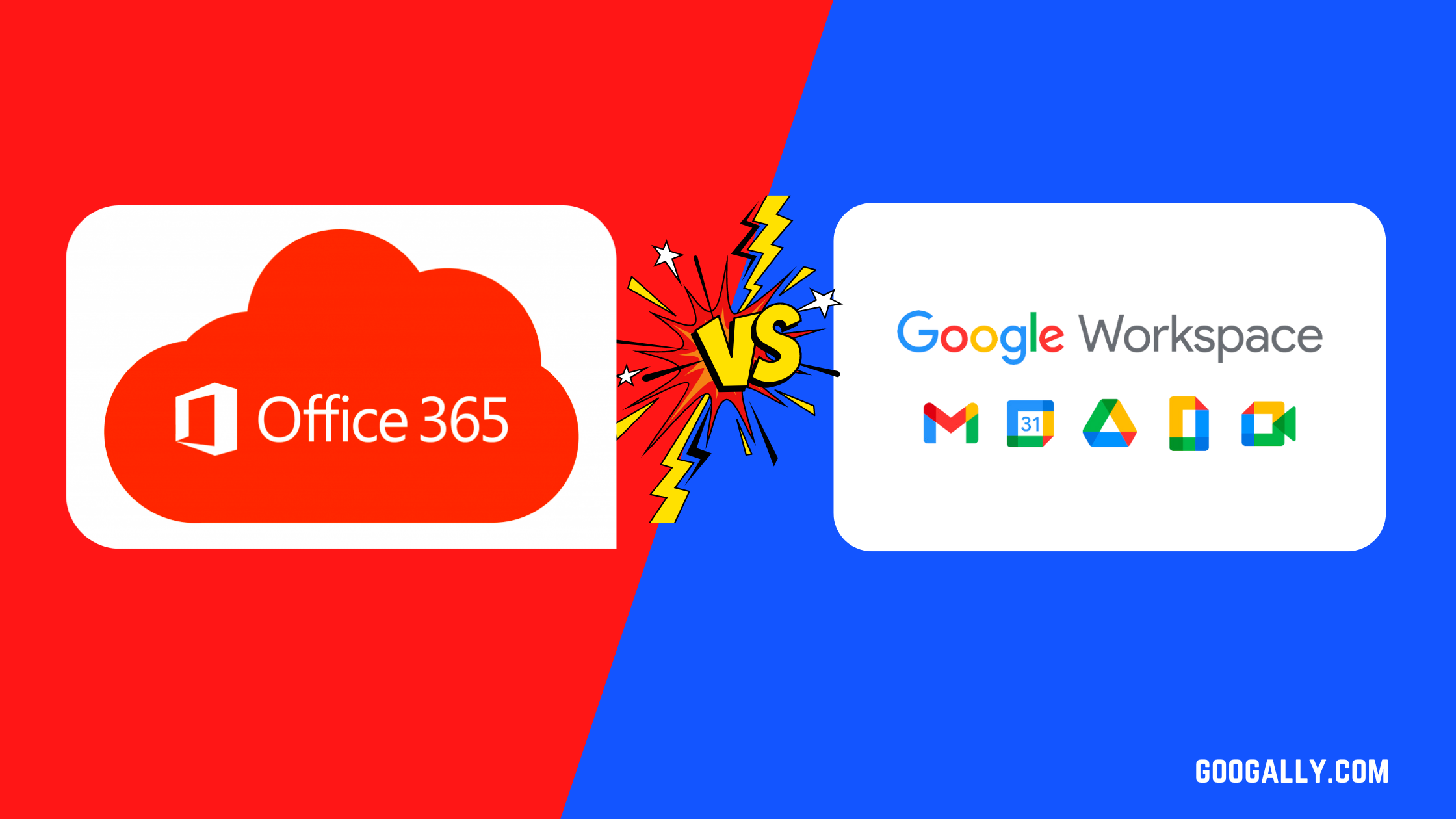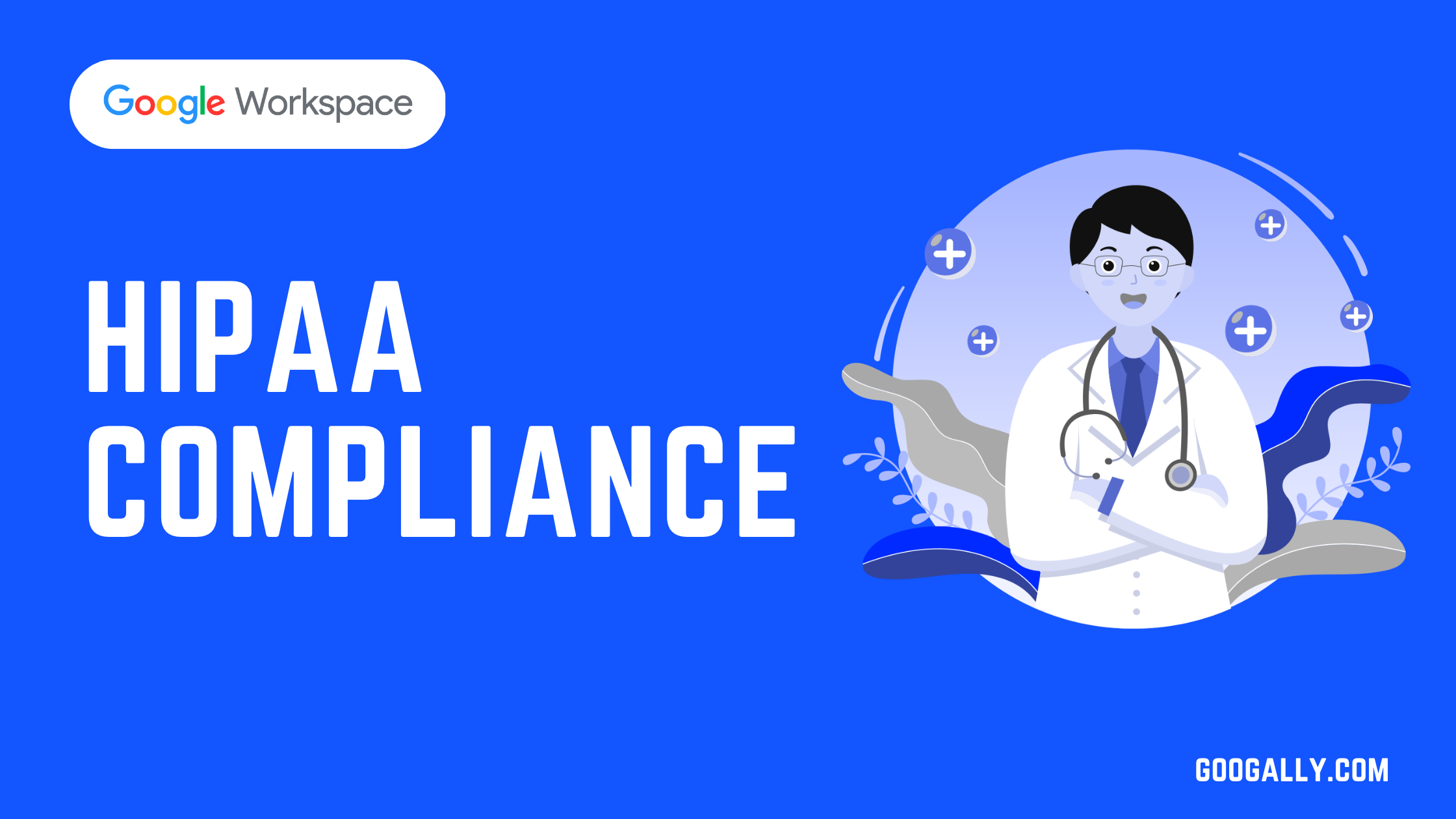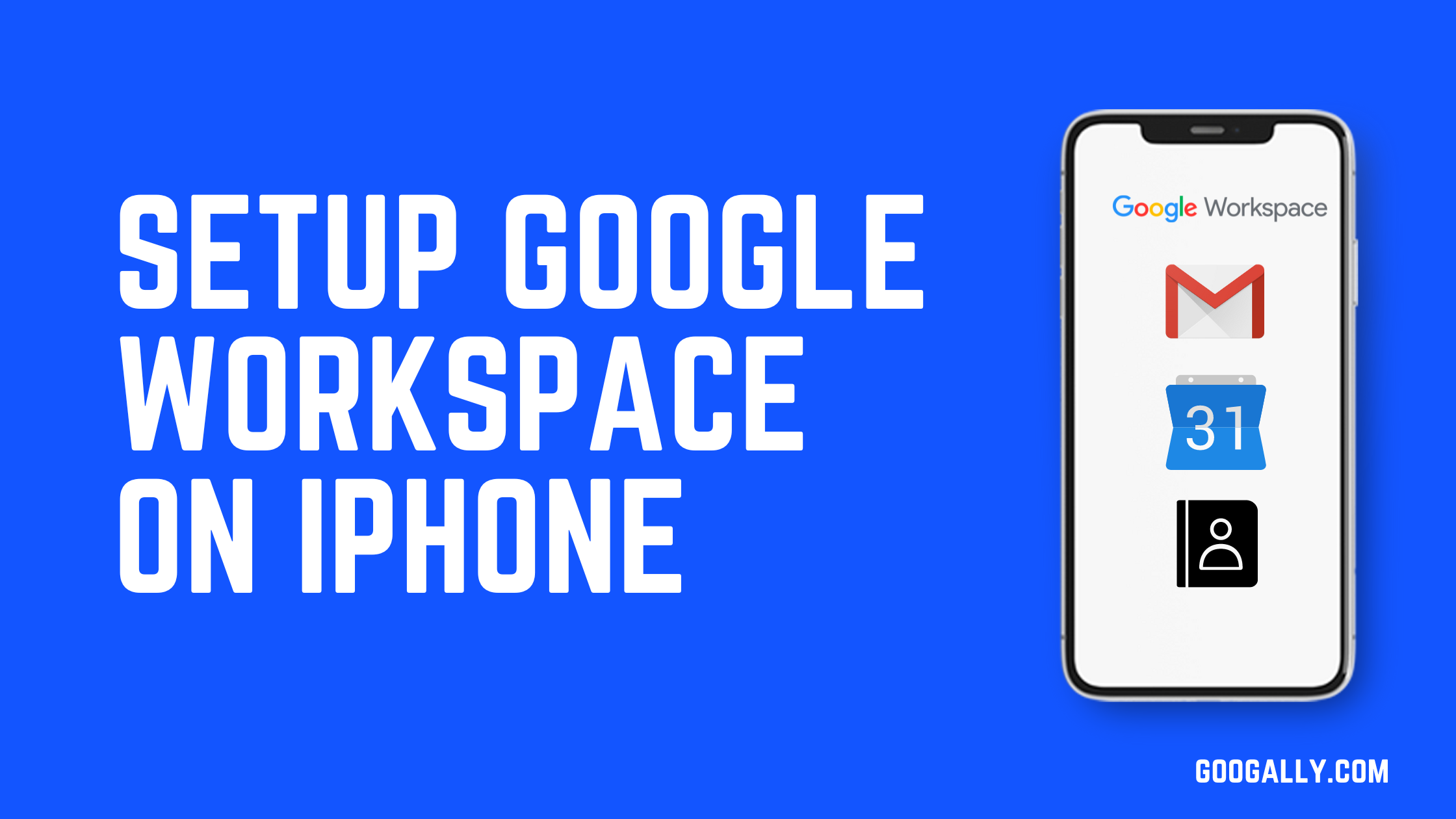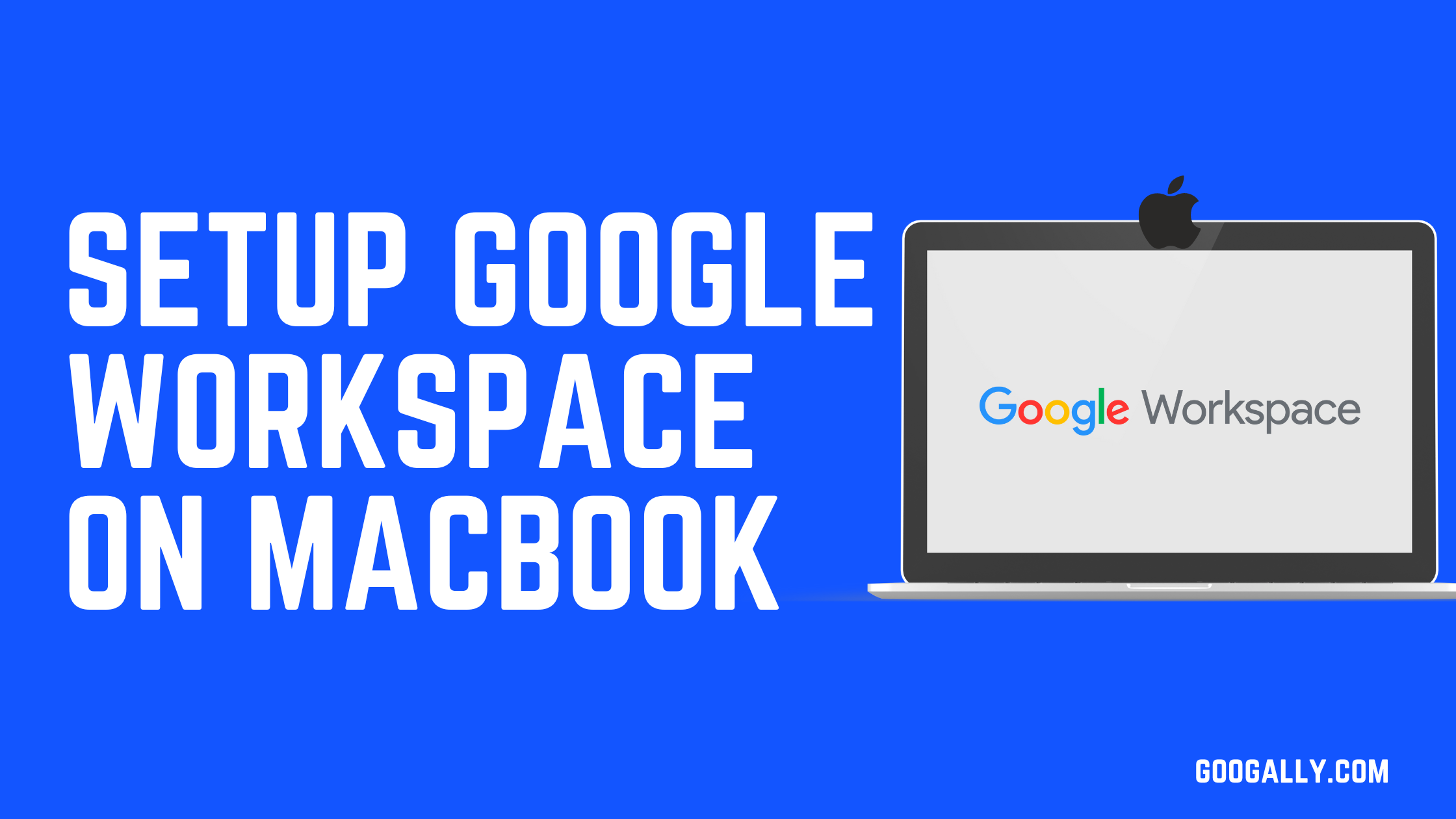Gmail Canned Responses Setup
Login to your Gmail
- Go to mail.google.com and enter your Google Workspace email id and Password to login.
- Go to Gmail settings on the top right hand corner as shown in the screenshot

Enable the Lab in Settings
- Go to Labs under Gmail settings
- Search for Canned Responses lab
- Enable it
- Save Changes

Create and Save your Canned message
- Click to compose an email. Type your message which you want to insert later in one click, it’ll be your canned response
- Click on the small down arrow in the corner as shown in screenshot step number 3
- Click on Canned Responses. Then click on "New Canned Response".
- Give your canned response a name. And finally, click OK to save.

Compose Email and test it
- Click to compose an email
- Click on the small down arrow in the corner as shown in screenshot step number 2
- Click on Canned Responses, here you will find the responses you created
- Insert the one you want. You will see your predefine message is inserted in your email body

Gmail Canned Response FAQs
Does gmail canned response work with variables?
No, gmail does not support variables, so you can not put something like {{firstname}} and expect gmail to populate it from your recipient name, this will be a great feature though.
My gmail canned responses disappeared
Canned response is still a lab which are not supported by google support, we would suggest you to turn your gmail labs off and on and see if it works for you.
How to create a template in Gmail
You can create predefined messages as shown above in Google Workspace or Gmail which works well for basic template needs, for advance template needs you should consider application at google apps marketplace
Can i use them for auto reply in gmail?
Yes, you can create a filter based on your criteria and apply a canned response to it, this will give you auto responder functionality
Does it work with Microsoft Outlook?
No, though you can access your Gmail emails in MS Outlook via IMAP or Google Sync tool, but canned responses only work from within Gmail on web.
Is it possible to use canned responses on iPhone?
It only works within Gmail, not on phone, but there are some third party tools which you may consider as they work on phones too, we would recommend you to explore google apps marketplace
Can I insert attachments in canned response?
Unfortunately not, gmail does not provide this functionality yet of adding attachments in predefined messages, but you may consider inserting google drive links to make it work
Is there any keyboard shortcut for it?
No, there are keyboard shortcuts in Gmail for email actions and you can see them by pressing SHIFT + Q in your Gmail, but gmail does not support keyboard shortcut for canned responses yet
Related Posts
Explore Tips and Guides! Discover expert insights and practical guides for optimizing your Google Workspace experience with our informative resources.