Google Workspace Super Admin Role
The first account that you create during the Google Workspace sign up process automatically becomes your first Super Administrator account who will have complete access to all Google Workspace features.
However, sometimes there are situations where you need to create additional super admin account in Google Workspace, some common scenarios we usually see are :
- Delegate Google Workspace administration to another team member / or service provider.
- Hiring a service provider (like Googally) to help you migrate emails, calendar and contacts from your old email system to Google Workspace, and you aren’t comfortable with providing them your own super admin account credentials.
In this article, I will show you how to create a new user account in Google Workspace and assign him a super administrator role.
You would need to be a super administrator yourself to do that, first, login to your Google Workspace admin console by visiting admin.google.com.
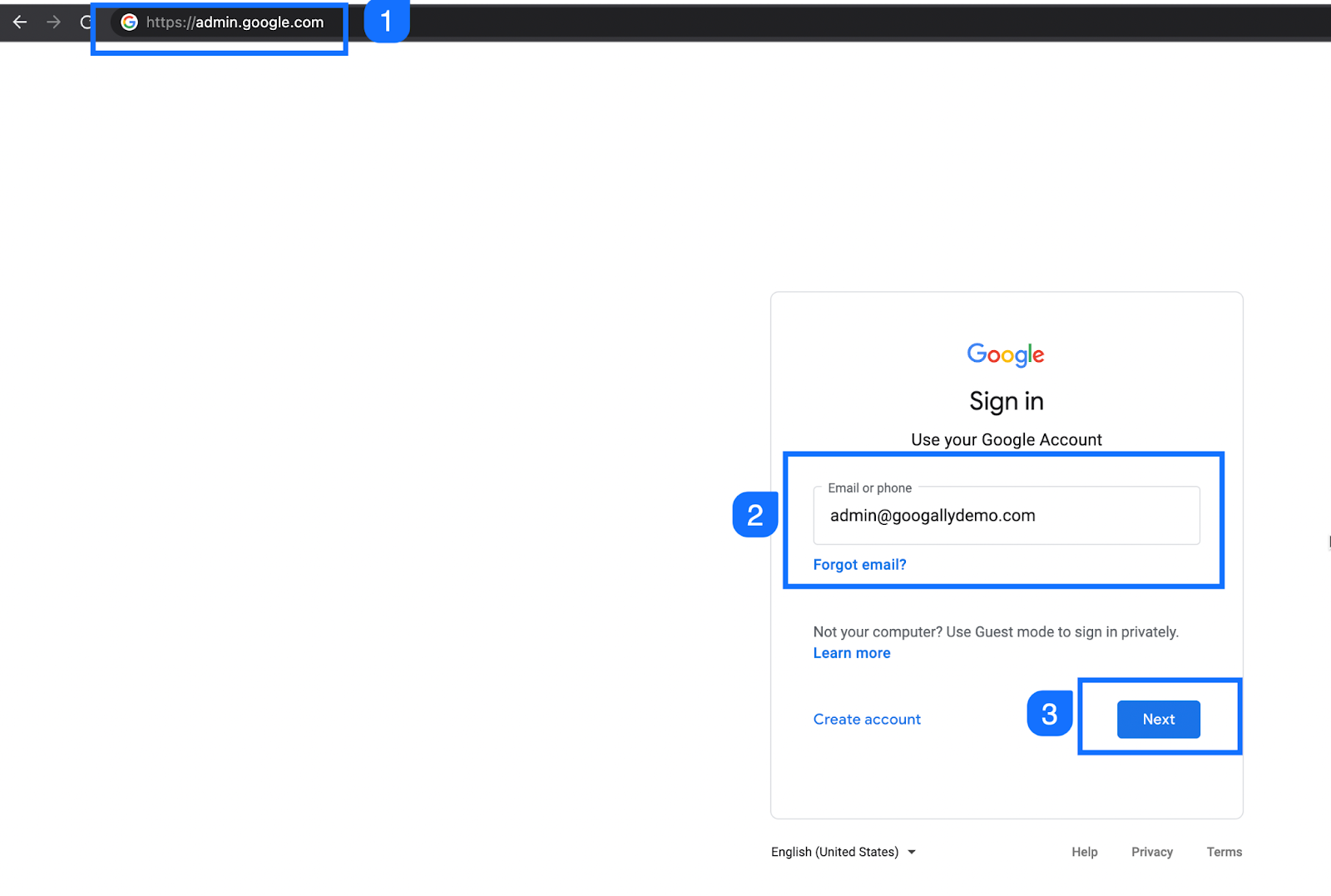
Create a new user for the required team member or the service provider. You can do that from Users under Directory, and then click on add new user.

Enter the user details for first name, last name and email address.
Note : If you have hired us for your Google Workspace migration, then please enter following details here:
– Googally as the first name
– Migration as the last name
– migration (@yourdomain.com) as the primary email address
Then, click on manage user’s password dropdown field.
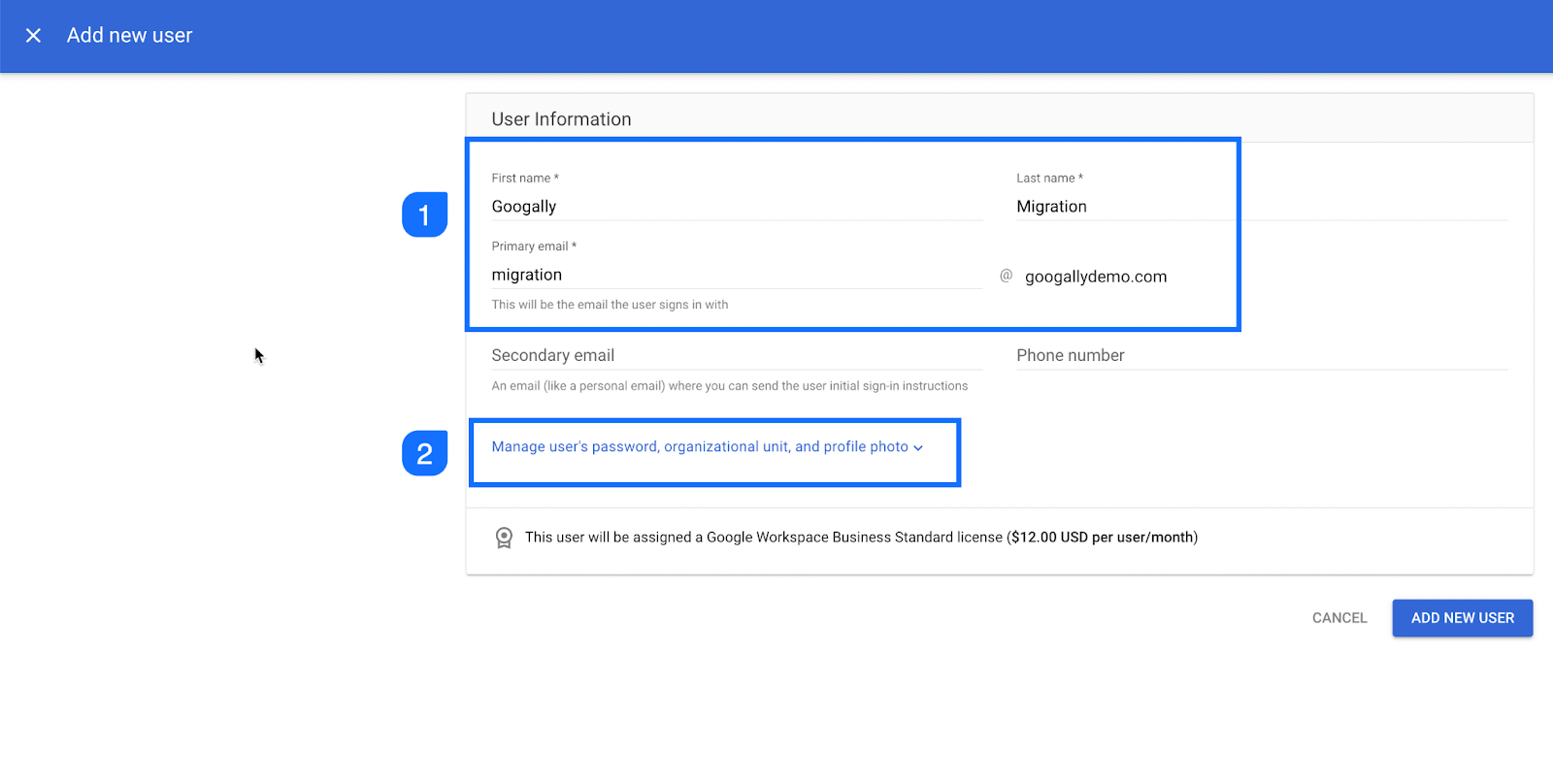
You can either let Google automatically generate a password, or click on create password to enter the password of your choice.
I would recommend you to keep this check (Ask user to change their password when sign in), and then click on Add new user.
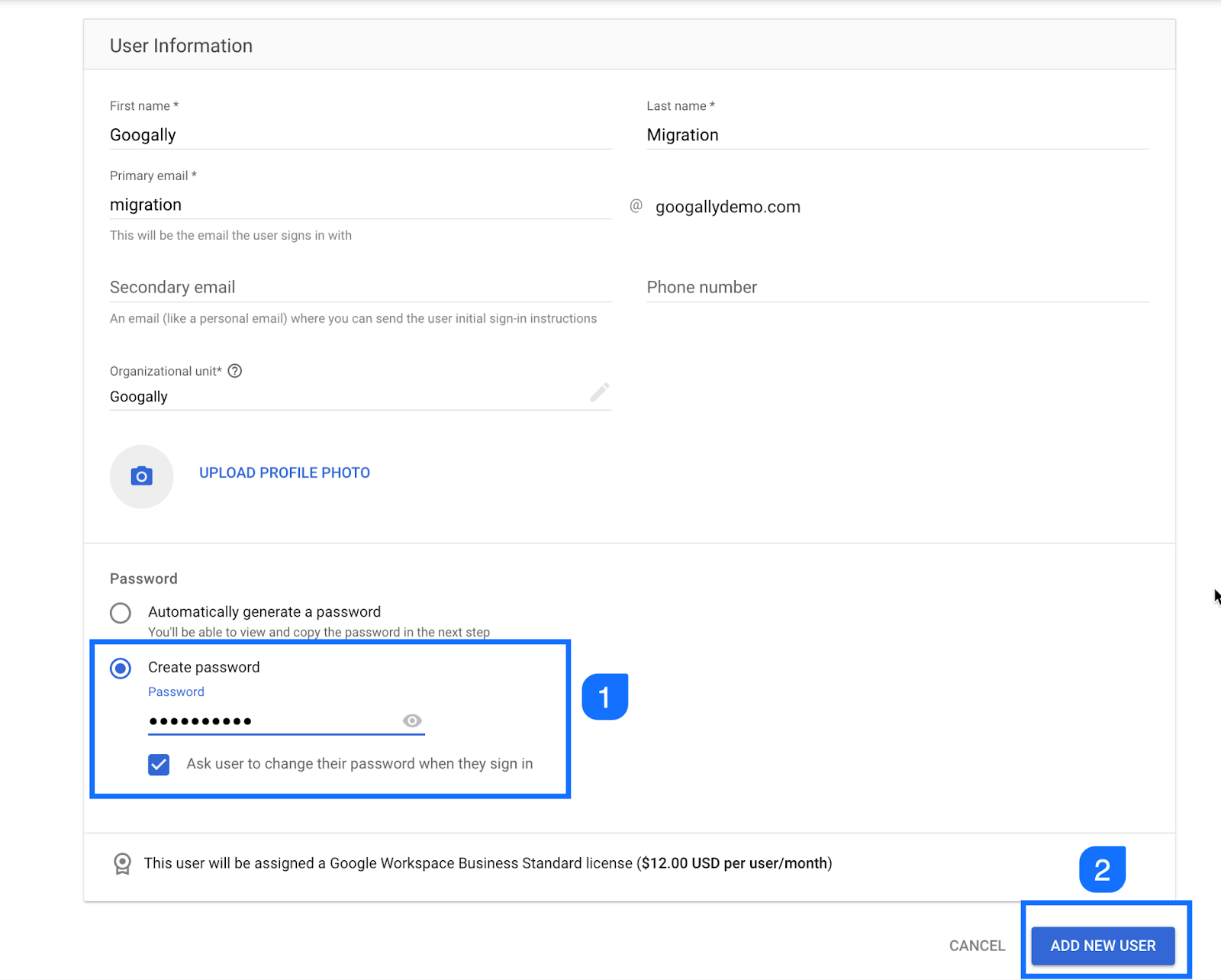
At this stage, your new user has been created, you can either click on preview and send to email login instructions to your colleague or the service provider you hired, or simply copy the password to send them.
Click on done to exit this window.
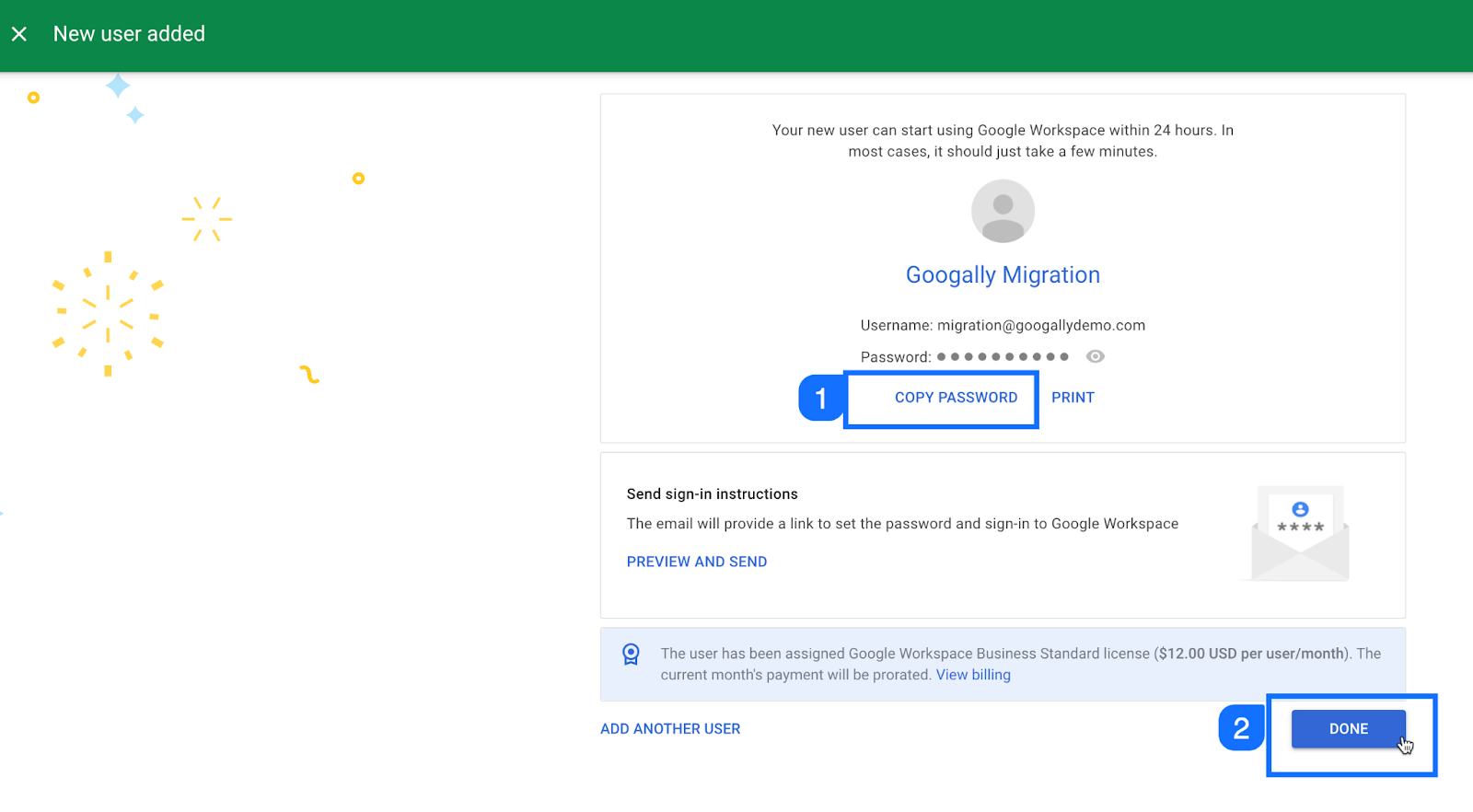
From within the Google Workspace admin console, click on Account in left navigation, and then click on Admin roles.
You would see all the system built default (and custom roles) administrator roles here, click on super admin role.
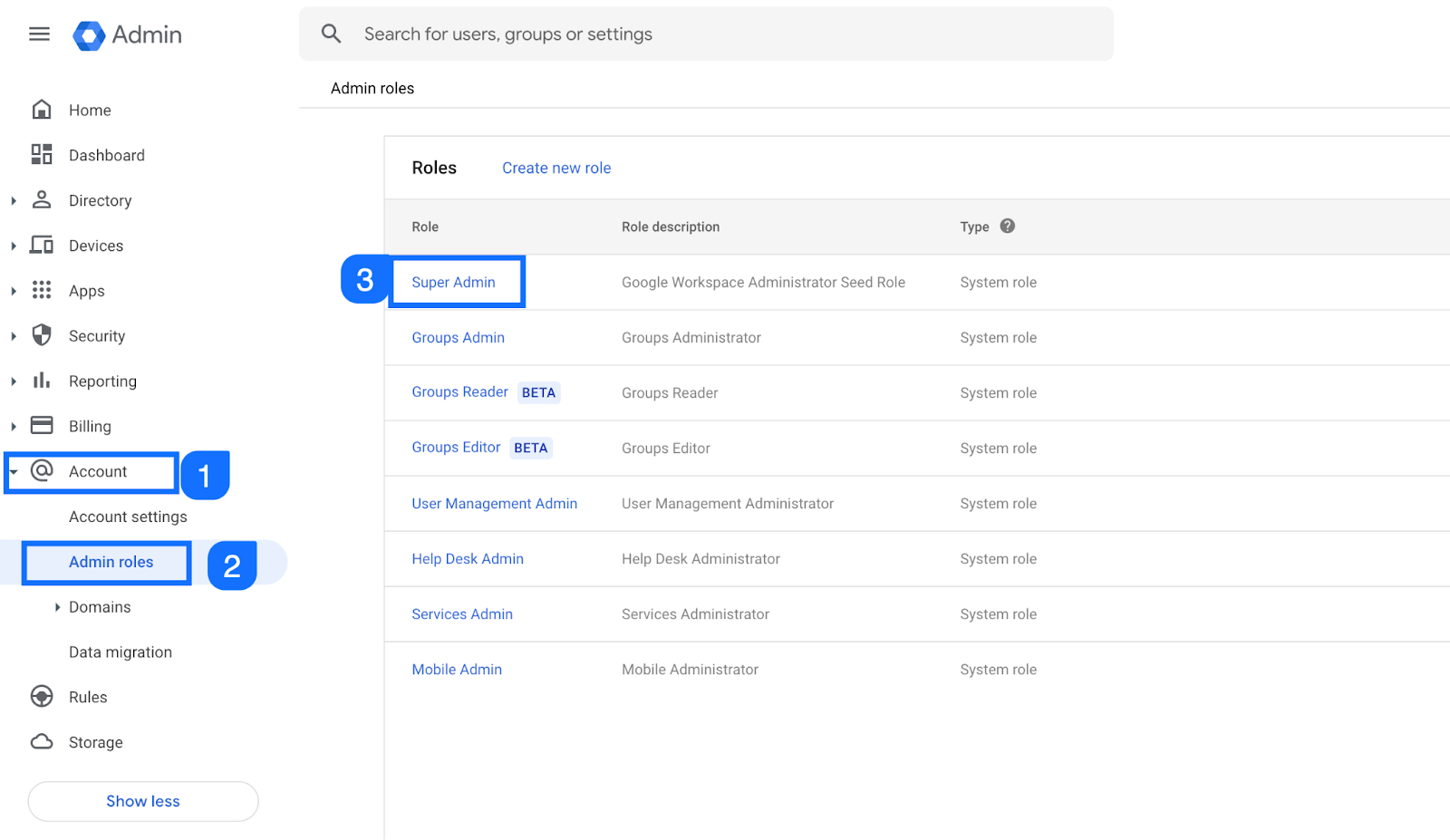
Please make sure you see the super admin seed role here, and then click on Assign users to assign this role to newly created user.

You can search for the user you just created, Google would start suggesting as soon as you type a few letters of the new user’s email.

Select the user to whom you want to assign Google Workspace super administrator role, and then click on the assign role button.

To confirm the super admin role assignment, you can go back to super admin role (from admin roles under account section), you should see all the users here who are assigned with Google Workspace super admin role.

Google recommends that you minimize the number of super administrators in your organization, and rather use delegated administrators when possible. You should also delete the super administrator that you created for any 3rd party service provider once the scope of work is complete.
Related Posts
Explore Tips and Guides! Discover expert insights and practical guides for optimizing your Google Workspace experience with our informative resources.

.png)








