Google Workspace MacBook Setup
Step 1
- Go to Apple main menu, click on Apple icon, and then select “System Preferences” as shown in the screenshot.
- You can also search for “System Preferences’ in the spotlight search and then click on it.
-
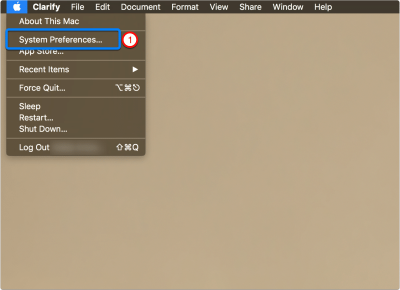
Step 2
- As you will be adding a new Google Workspace account on your Macbook, Click on “Internet Accounts”
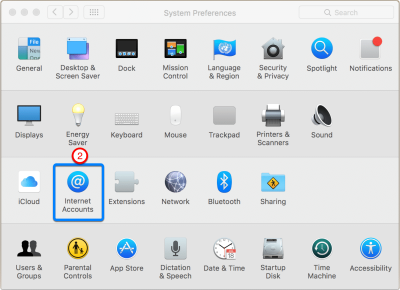
Step 3
- As Google Workspace is Google’s service, simply click on “Google” to setup new Google Workspace account on your Apple Macbook.
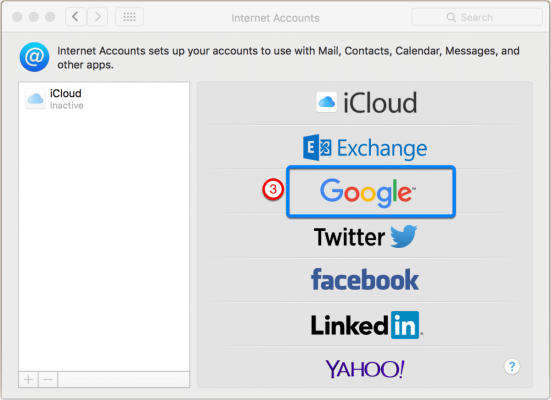
Step 4
- Enter your full Google Workspace Email Address as shown in the screenshot
- It should look like yourusername@yourcompanydomain.com
- Click Next
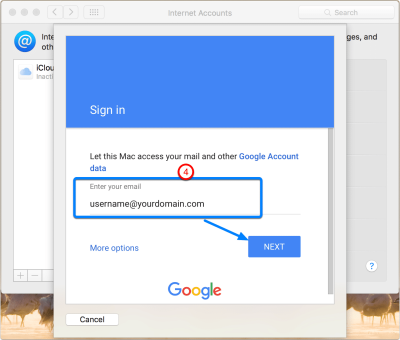
Step 5
- Enter your Google Workspace Account Password
- Click Next
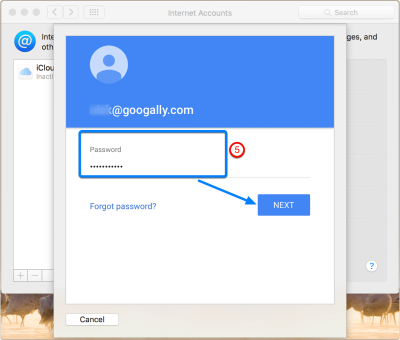
Step 6
- Select the applications you want to access and sync with your Apple Macbook
- Such as Email, Calendar and Contact
- Click Done
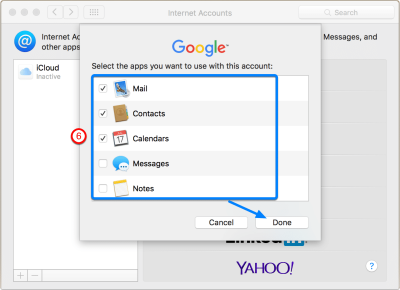
Related Posts
Explore Tips and Guides! Discover expert insights and practical guides for optimizing your Google Workspace experience with our informative resources.






.png)


